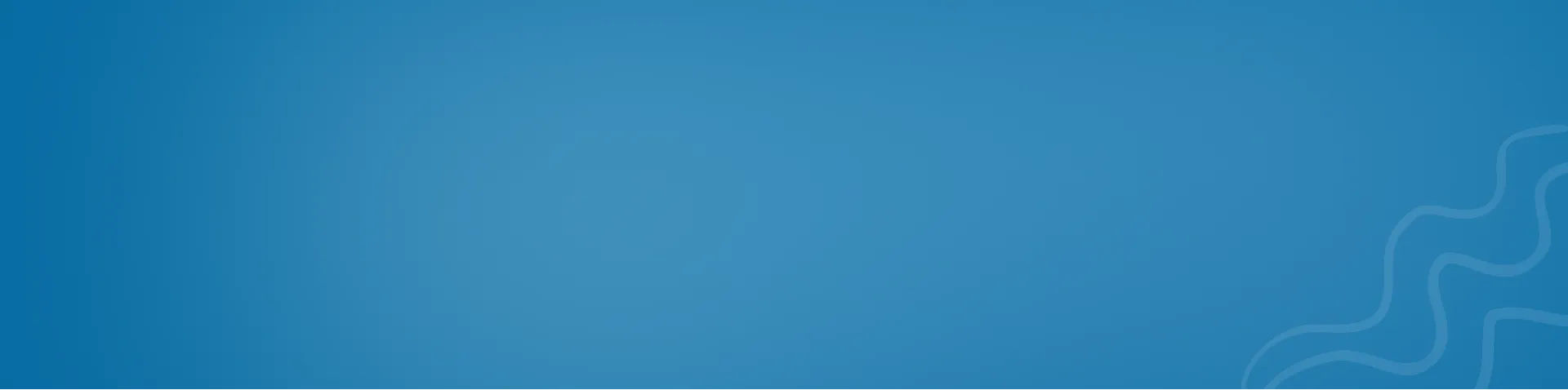Introduction to the Open-Source Operating System
This article provides an introductory overview of Linux, an open-source operating system renowned for its stability and security. Covering basic concepts and commands, it offers a foundational understanding for cybersecurity professionals leveraging Linux-based tools in their security operations. Whether delving into penetration testing, digital forensics, or network security, Linux serves as a fundamental platform for cybersecurity endeavors.

Linux is a popular open-source operating system used by millions of people worldwide. It is based on the Unix operating system and is known for its stability, security, and versatility.
Here are some basic concepts and commands in Linux:
-
Directory structure: In Linux, all files and directories are organized under the root directory (denoted by ”/”). The main directories under the root directory are:
- /bin: Contains essential binary files and executables.
- /boot: Contains files needed to boot the system.
- /dev: Contains files that represent devices on the system.
- /etc: Contains configuration files.
- /home: Contains user home directories.
- /lib: Contains library files needed by executables in /bin and /sbin.
- /media: Contains mount points for removable media.
- /mnt: Used for temporarily mounting file systems.
- /opt: Contains third-party software.
- /root: The home directory of the root user.
- /sbin: Contains system binary files.
- /tmp: Contains temporary files.
- /usr: Contains user-specific files and executables.
- /var: Contains variable files, such as log files and mail queues.
-
File permissions: In Linux, each file and directory has permissions that control who can access and modify them. The permissions are represented by a combination of letters (r, w, x) and can be viewed using the “ls -l” command.
-
Navigation: To navigate the file system, you can use the “cd” (change directory) command. For example, to change to the home directory, you can use “cd ~“.
-
Listing files: The “ls” command is used to list the contents of a directory. To see more information about each file, you can use the “ls -l” command.
-
Creating and deleting files: The “touch” command can be used to create an empty file, while the “rm” command is used to delete files.
-
Editing files: Linux provides several text editors, including nano, vim, and emacs. To edit a file, you can use the editor of your choice followed by the file name. For example, “nano file.txt” opens the file “file.txt” in the nano editor.
-
Running commands: In Linux, you can run commands in the terminal by typing the command and pressing enter. Some popular commands include “ls” (list files), “pwd” (print working directory), and “man” (display manual pages).
These are just a few of the basic concepts and commands in Linux. There is much more to learn, but these should give you a good starting point.
Linux Introduction
Linux! A beautiful operating system. Do you need privacy? Dive into Linux. Most secured os I have ever seen!

“Linux was rewritten operating system from UNIX OS, where UNIX was developed in 1969 by Ken Thompson and Dennis Ritchie.”
Written in: C, Assembly Language
Family: Unix
Source Model: Open Source
Release: September 17, 1991
Target: Cloud computing, embedded devices, mainframe computers, mobile devices, personal computers, servers, supercomputers
Kernel Type: Monolithic
Official Website: https://www.linuxfoundation.org/
Who is the father of Linux? - Linus Torvalds, a Finnish
Who created Linux? - Linus Torvalds
Why do you need a Linux OS?
- If you like coding
- User can decide when it reboots or updates
- Too much user-friendly
- Secured and faster than any other OS
- Open Source
- Insanely customizable
- Control each and everything inside the os
- Can see what going on in the background
- To get the best support, the worldwide community
- Totally easy to operate
- 600+ Linux flavors, I mean distros
What are the advantages of Linux? / What are The benefits of using Linux?
There are many advantages to using Linux, some of which include:
-
Open-source: Linux is open-source software, which means that its source code is freely available for anyone to use, modify, and distribute. This gives users a level of flexibility and control that is not possible with proprietary software.
-
Security: Linux is known for its strong security features, which make it a popular choice for server and enterprise applications. With its robust permissions system and low incidence of malware, Linux is less vulnerable to security threats than many other operating systems.
-
Customizability: Linux is highly customizable, with a wide range of distributions (distros) available to meet different user needs. This allows users to tailor the operating system to their specific requirements, whether that means optimizing for performance, security, or user experience.
-
Stability: Linux is known for its stability, which means that it is less prone to crashes and errors than other operating systems. This makes it a good choice for mission-critical applications that require high uptime and reliability.
-
Cost: Linux is free to use, which makes it a cost-effective option for individuals and organizations. There are no licensing fees or ongoing costs associated with using Linux, which can make it a more budget-friendly choice than proprietary software.
-
Large community: Linux has a large and active community of users and developers who contribute to its development and provide support to other users. This community provides a wealth of resources, including documentation, tutorials, and forums, which can help users get the most out of their operating system.
-
Compatibility: Linux is compatible with a wide range of hardware and software platforms, which makes it a versatile and flexible operating system. Whether you need to run legacy software or the latest applications, Linux can provide a solution.
These are just a few of the many benefits of using Linux. Whether you are an individual user, a small business, or a large enterprise, Linux can provide a powerful, stable, and cost-effective solution to meet your computing needs.
What are the disadvantages of Linux?
While Linux has many advantages, there are also some disadvantages to using the operating system, including:
-
Steep learning curve: For users who are new to Linux, there can be a steep learning curve, especially when it comes to using the command line interface. This can make it challenging for some users to get started with Linux and to perform certain tasks.
-
Compatibility: While Linux is compatible with a wide range of hardware and software platforms, it can be more challenging to find Linux-compatible versions of some proprietary software, especially in the gaming and multimedia domains.
-
Support: While Linux has a large and active community of users and developers, not all users may have access to the level of support they need, especially when it comes to proprietary hardware or software.
-
Fragmentation: There are many different distributions of Linux available, each with its own set of features and characteristics. This can make it challenging for users to choose the right distro for their needs, and can also make it more difficult to provide support and maintain compatibility across different distributions.
Why is Linux better than Windows?
-
Security: Linux is known for its strong security features, which make it less vulnerable to malware and other security threats than Windows.
-
Cost: Linux is free to use, which makes it a more cost-effective option than Windows, especially for individuals and small businesses.
-
Customizability: Linux is highly customizable, which allows users to tailor the operating system to their specific needs. This can result in a more efficient and streamlined user experience compared to Windows.
-
Performance: Linux is known for its stability and performance, which can make it a better choice than Windows for demanding applications, such as servers and high-performance computing.
-
Open-source: Linux is open-source software, which means that its source code is freely available for anyone to use, modify, and distribute. This provides users with a level of transparency and control that is not possible with proprietary software like Windows.
These are just a few of the reasons why Linux is considered to be better than Windows. The best operating system for a given user will depend on their specific needs and requirements, but for many users, Linux offers a more secure, flexible, and cost-effective solution compared to Windows.
Why windows more popular than Linux?
There are several reasons why Windows is more popular than Linux:
-
Familiarity: Windows has been around for many years and has become the dominant operating system on personal computers. As a result, many users are already familiar with Windows and feel comfortable using it, which makes it a popular choice for home and office use.
-
Compatibility: Windows has better compatibility with proprietary software and hardware than Linux, especially in the gaming and multimedia domains. This makes it easier for users to run the software and hardware they need on Windows compared to Linux.
-
Support: Windows has a large and well-established user base, which provides a wealth of resources, including documentation, tutorials, and forums, that can help users get the most out of their operating system. Additionally, many computer manufacturers provide support for Windows, which makes it easier for users to get help when they need it.
-
Marketing: Microsoft has invested heavily in marketing and promoting Windows, which has helped to make it the dominant operating system in the marketplace.
-
Legacy software: Many businesses still rely on legacy software that only runs on Windows, which makes it difficult for them to switch to Linux. Additionally, many employees may have years of experience using Windows and feel comfortable using it, which makes it difficult for businesses to switch to Linux.
These are just a few of the reasons why Windows is more popular than Linux. While Linux has many advantages, Windows remains the dominant operating system in the personal computer market, largely due to its familiarity, compatibility, support, marketing, and legacy software.
What is a Linux Distribution?
A Linux distribution, or “distro,” is a version of the Linux operating system that has been packaged and configured for specific use cases and user groups. There are many different Linux distributions available, each with its own set of features, user interface, and software packages.
It’s difficult to provide an exhaustive list of all of the Linux distributions, as new ones are being developed all the time, but here are some of the most popular and well-known distros:
-
Ubuntu: A popular and user-friendly distribution that is based on Debian and is widely used as a desktop operating system.
-
Fedora: A community-driven distribution that is sponsored by Red Hat and is known for its cutting-edge software and technology.
-
Debian: A stable and well-established distribution that is widely used as a server operating system and is the basis for many other distributions.
-
CentOS: A community-driven distribution that is based on Red Hat Enterprise Linux and is widely used as a server operating system.
-
Mint: A popular distribution that is based on Ubuntu and is known for its user-friendly interface and easy-to-use software.
-
Manjaro: A user-friendly distribution that is based on Arch Linux and is known for its cutting-edge software and technology.
-
openSUSE: A community-driven distribution that is known for its ease of use and comprehensive software packages.
-
Arch Linux: A flexible and customizable distribution that is popular among advanced users and developers.
-
Gentoo: A highly customizable distribution that is known for its focus on speed and performance.
-
Slackware: A stable and well-established distribution that is widely used as a server operating system and is popular among advanced users and developers.
These are just a few of the many Linux distributions available. Each distro has its own strengths and weaknesses, and the best distro for a given user will depend on their specific needs and requirements. It’s also worth noting that many Linux distributions share many of the same features and capabilities, and users can easily switch between distros if they need to.
What is the best Linux Distribution?
Linux distros come in various sizes like you can use 100MB to 4000MB size Linux OS. There are different features and stability of them. More than 600+ distros are available in the market. So how could you find the best distro? There is no best or worst. It depends on your requirements. Like if you are new you then ubuntu may be suited for you because the bugs and errors are minimal here. Also, there is some LTS version available in the market. If you are an advanced user you may use any of the Linux distros. But think about your purpose to use. For hacking? Parrot, Kali is great, because you will get a pre-build hacking tool on it. But you can use any os for that. If you are a server administrator, you may try CentOS or Ubuntu. For heavy use, you may try Debian. I say it depends upon you. Also, your computer performance is a little bit required for this.
As for the best Linux distribution, this is a subjective question and the answer will depend on the user’s specific needs and preferences. Some popular distributions include Ubuntu, Fedora, Debian, Mint, CentOS, Arch Linux, and Manjaro. Each of these distributions has its own strengths and weaknesses, and the best one for a given user will depend on their needs and requirements, such as the type of hardware they’re using, their preferred user interface, and the software they need to run.
It’s worth noting that many Linux distributions share a common core, and users can easily switch between distros if they need to. Some users may find that one distro is a better fit for them at one point in time, and then switch to another distro later on as their needs change. The open-source nature of Linux means that users have a wide range of options when it comes to choosing a distribution, and they’re free to choose the one that best meets their needs.
Has Linux ever been hacked?
Yes, Of course. The kernel gets hacked. The most common type of hack in Linux systems is gaining root permissions by a simple user shell. Also, the Server can be hacked, It’s Linux or Windows doesn’t matter. But people think that Linux is un-hackable. But hack a Linux server is not that much hard. But the point is, you have to be aware of your system.
What is Kernel? Is windows or MacOS using linux kernel?
It just a computer program that is not only a core but also the heart of an Operating System. Whenever a computer or system starts, Kernel control everything before the main OS is loaded. Kernal works simultaneously until the main Operating System is switched off.
The kernel is the central component of an operating system that acts as an intermediary between applications and the computer hardware. It is responsible for managing system resources such as memory, processors, and input/output operations.
Windows and macOS do not use the Linux kernel. They each have their own proprietary kernels that are tailored to their respective operating systems.
However, some components and technologies used in Linux have been adopted by other operating systems, including Windows and macOS. For example, both Windows and macOS now use the open-source Samba protocol for file and printer sharing, which was originally developed for Linux. Similarly, many open-source tools and utilities have been ported to Windows and macOS, allowing users to run Linux-style commands and perform similar tasks on those platforms.
In summary, while Windows and macOS do not use the Linux kernel, they have been influenced by and have adopted many open-source technologies and tools originally developed for Linux.
Is Linux different from UNIX?
Linux and Unix are similar in many ways, as Linux was developed as a free and open-source operating system that was inspired by Unix. However, there are some key differences between the two operating systems:
-
Licensing: One of the main differences between Linux and Unix is that Linux is open-source software, which means that its source code is freely available for anyone to use, modify, and distribute. Unix, on the other hand, is proprietary software that is owned and maintained by various companies and organizations.
-
Development model: Linux is developed through a collaborative, open-source model, where contributions are made by a large community of developers from around the world. Unix development, on the other hand, is typically done by a smaller group of developers working for the companies or organizations that own the Unix operating system.
-
Portability: Linux is highly portable, which means that it can be run on a wide range of hardware platforms, including servers, desktop computers, laptops, and embedded systems. Unix, while also portable, has a smaller range of hardware platforms it can run on.
Should I need to learn UNIX before LINUX?
It depends upon your focus. Why you need to learn Linux? If you want to come to Linux then I would say come directly. No need to think via road. It’s like a programming language. You need to learn Java? So start now with java. No need to see other languages. But many people say that if you learn C first, java would be easy to understand. Don’t listen. Don’t waste your time. Choose your focus point and start from that point. In terms of whether you need to learn Unix before Linux, it is not a strict requirement. However, having a good understanding of Unix concepts and commands can be helpful, as many of the commands and tools in Linux are based on Unix. Additionally, if you are familiar with Unix, you may find it easier to transition to using Linux.
Ultimately, the best approach depends on your goals and prior experience with operating systems. If you have no prior experience with Unix or Linux, you may want to start by learning the basics of one of them before moving on to the other.
list of linux commands for debian, radhat and Centos
Here is a list of some common commands used in Debian, Red Hat, and CentOS Linux distributions:
- ls: Lists the files in a directory
- cd: Changes the current working directory
- pwd: Prints the current working directory
- cp: Copies a file or directory
- mv: Moves or renames a file or directory
- rm: Deletes a file or directory
- mkdir: Creates a new directory
- touch: Creates a new empty file
- cat: Displays the contents of a file
- less: Displays the contents of a file one page at a time
- more: Displays the contents of a file one page at a time
- nano: A simple text editor
- vi: A powerful text editor
- echo: Writes text to the terminal
- clear: Clears the terminal screen
- whoami: Prints the current user’s username
- who: Shows information about users currently logged into the system
- date: Shows the current date and time
- uptime: Shows how long the system has been running
- top: Shows system resource usage and processes
- ps: Shows information about current processes
- kill: Sends a signal to a process to terminate it
- chmod: Changes the permissions of a file or directory
- chown: Changes the owner of a file or directory
- su: Changes the current user to another user
- sudo: Executes a command as the superuser (root)
- ssh: Secure Shell, a protocol for remotely logging into a system
- scp: Secure Copy, a tool for copying files securely between systems
- tar: An archiving tool for compressing and decompressing files
- gzip: A tool for compressing and decompressing files
- bzip2: A tool for compressing and decompressing files
- unzip: A tool for decompressing ZIP archives
- curl: A tool for transferring data with URLs
- wget: A tool for downloading files from the web
- ping: Tests network connectivity by sending packets to a host and measuring the response time
- traceroute: Shows the path a network packet takes from the source to the destination
- host: Looks up information about a hostname or IP address
- nslookup: Looks up information about a hostname or IP address
- dig: Looks up information about a hostname or IP address
- ping6: Tests IPv6 network connectivity
- ifconfig: Shows information about network interfaces
- route: Shows and manages the routing table
- netstat: Shows information about network connections
- ip: A tool for configuring network interfaces and managing routes
- apt-get: A package management tool for Debian-based distributions
- yum: A package management tool for Red Hat-based distributions
- dnf: A package management tool for Fedora-based distributions
- apt: A package management tool for Debian-based distributions
- rpm: A package management tool for Red Hat-based distributions
- dpkg: A package management tool for Debian-based distributions
This is by no means an exhaustive list, but it covers many of the most commonly used commands in these distributions. The exact set of commands available may vary depending on the specific distribution and version being used.
100 network commands of linux
Here is a list of 100 network-related commands in Linux:
-
ping: Tests network connectivity by sending packets to a host and measuring the response time
-
traceroute: Shows the path a network packet takes from the source to the destination
-
host: Looks up information about a hostname or IP address
-
nslookup: Looks up information about a hostname or IP address
-
dig: Looks up information about a hostname or IP address
-
ping6: Tests IPv6 network connectivity
-
ifconfig: Shows information about network interfaces
-
route: Shows and manages the routing table
-
netstat: Shows information about network connections
-
ip: A tool for configuring network interfaces and managing routes
-
nmap: A tool for network discovery and security auditing
-
arp: Shows and manages the ARP cache
-
ifup: Brings a network interface up
-
ifdown: Brings a network interface down
-
iptables: A tool for configuring the Linux firewall
-
ip6tables: A tool for configuring the Linux firewall for IPv6
-
iptables-save: Saves the iptables firewall rules to a file
-
ip6tables-save: Saves the ip6tables firewall rules to a file
-
iptables-restore: Loads iptables firewall rules from a file
-
ip6tables-restore: Loads ip6tables firewall rules from a file
-
tcpdump: A tool for capturing and analyzing network traffic
-
Wireshark: A graphical network protocol analyzer
-
tshark: A command-line version of Wireshark
-
tcpflow: A tool for capturing and analyzing network flows
-
tcpreplay: A tool for replaying network traffic from a capture file
-
ethtool: A tool for displaying and modifying network interface parameters
-
ss: Shows socket statistics
-
lsof: Lists open files and the processes that have them open
-
nc: A tool for performing network connections and transfers
-
curl: A tool for transferring data with URLs
-
wget: A tool for downloading files from the web
-
rsync: A tool for synchronizing files between systems
-
scp: Secure Copy, a tool for copying files securely between systems
-
sftp: Secure File Transfer Protocol, a protocol for securely transferring files
-
ssh: Secure Shell, a protocol for remotely logging into a system
-
ssh-keygen: A tool for generating SSH key pairs
-
ssh-copy-id: A tool for copying SSH public keys to remote systems
-
ssh-add: A tool for adding SSH private keys to the authentication agent
-
sshfs: A tool for mounting remote file systems over SSH
-
nfs: Network File System, a protocol for accessing remote file systems over the network
-
mount: Mounts a file system
-
umount: Unmounts a file system
-
dnsmasq: A simple DNS and DHCP server
-
bind9: A full-featured DNS server
-
dhclient: A DHCP client
-
dhcpd: A DHCP server
-
hostapd: A software access point for creating wireless networks
-
iw: A tool for configuring and managing wireless networks
-
wpa_supplicant: A tool for connecting to wireless networks
-
aircrack-ng: A suite of tools for analyzing and cracking wireless networks 51. airodump-ng: A tool for capturing wireless network traffic
-
iwconfig: A tool for configuring wireless interfaces
-
iwlist: A tool for displaying information about wireless interfaces
-
iwspy: A tool for monitoring wireless network signal strength
-
wpa_passphrase: A tool for generating pre-shared keys for WPA/WPA2 wireless networks
-
wpa_cli: A command-line interface to wpa_supplicant
-
hostapd_cli: A command-line interface to hostapd
-
iwpriv: A tool for setting wireless interface parameters
-
iwspy: A tool for monitoring wireless network signal strength
-
iwevent: A tool for monitoring wireless events
-
iwgetid: A tool for retrieving information about the current wireless network
-
iwscan: A tool for scanning for wireless networks
-
iwlist: A tool for scanning for wireless networks
-
iwconfig: A tool for setting wireless network parameters
-
iwpriv: A tool for setting wireless interface parameters
-
iwspy: A tool for monitoring wireless network signal strength
-
iwevent: A tool for monitoring wireless events
-
iwgetid: A tool for retrieving information about the current wireless network
-
iwscan: A tool for scanning for wireless networks
-
ifplugd: A tool for automatically bringing up and down network interfaces based on the presence of a cable
-
vconfig: A tool for configuring virtual LANs (VLANs)
-
brctl: A tool for configuring bridge interfaces
-
bridge: A tool for configuring bridge interfaces
-
hamachi: A tool for creating virtual private networks (VPNs)
-
openvpn: A tool for creating virtual private networks (VPNs)
-
iptables-translate: A tool for translating iptables firewall rules between different formats
-
ip6tables-translate: A tool for translating ip6tables firewall rules between different formats
-
iptables-apply: A tool for applying iptables firewall rules
-
ip6tables-apply: A tool for applying ip6tables firewall rules
-
pppd: A tool for establishing Point-to-Point Protocol (PPP) connections
-
pppoe: A tool for establishing Point-to-Point Protocol over Ethernet (PPPoE) connections
-
slattach: A tool for attaching serial lines as network interfaces
-
mii-tool: A tool for displaying and setting Media Independent Interface (MII) parameters
-
ethtool: A tool for displaying and setting Ethernet interface parameters
-
nmcli: A command-line interface to NetworkManager
-
nmtui: A text-based user interface to NetworkManager
-
nm-connection-editor: A graphical user interface to NetworkManager
-
dhclient: A tool for obtaining an IP address via DHCP
-
dhclient3: A tool for obtaining an IP address via DHCP for Linux kernel 2.4 and earlier
-
dhcpcd: A tool for obtaining an IP address via DHCP
-
pump: A tool for obtaining an IP address via DHCP
-
dhcrelay: A tool for relaying DHCP requests from clients to a server
-
dnsmasq: A tool for providing DNS and DHCP services
-
bind9: A tool for providing DNS services
-
nmblookup: A tool for resolving NetBIOS names to IP addresses
-
nslookup: A tool for resolving domain names to IP addresses
-
host: A tool for resolving domain names to IP addresses
-
dig: A tool for querying DNS servers
-
traceroute: A tool for tracing the route packets take from a source to a destination
-
mtr: A tool for combining the functionality of traceroute and ping in a single program.
Note: The exact list of commands may vary depending on the Linux distribution you are using. These are some of the commonly used network commands in Linux.