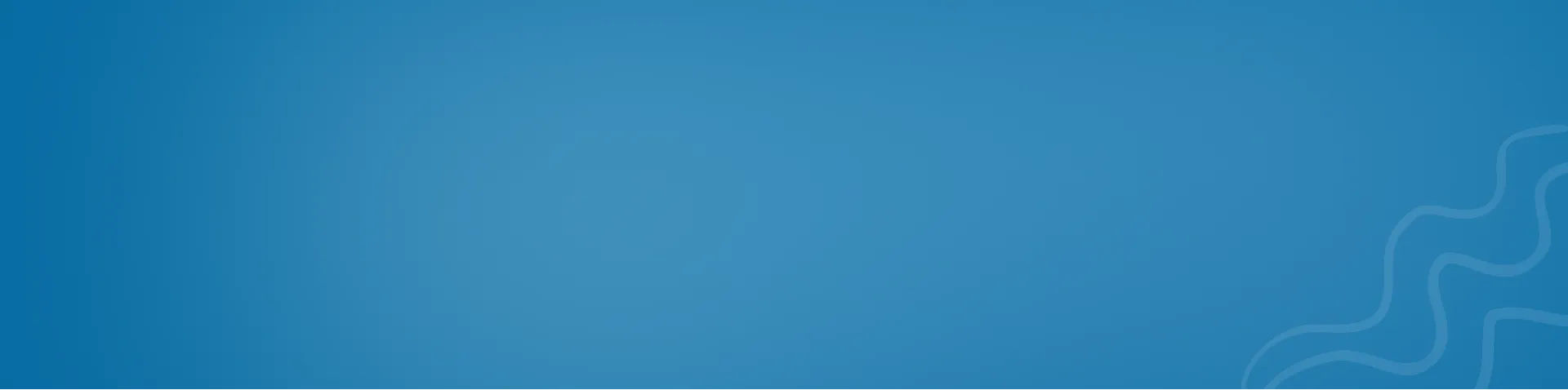Guide to Setting up a Samba Server on Linux for Seamless File Sharing
The article provides a comprehensive guide on setting up a Samba server on Linux, facilitating seamless file sharing across networks. It outlines step-by-step instructions for configuring Samba, enabling users to share files and resources effortlessly between Linux and Windows systems. With this setup, organizations can enhance collaboration and streamline data exchange within their network infrastructure.

How to Install Samba?
To install samba type below command:
apt install samba -yCheck the Samba Status is running or not?
systemctl status smbdCreate a directory inside /home/< user >/
mkdir /home/user/sharedriveGive directory permissions with 777
chmod 777 /home/user/sharedriveAdd a user for the samba access:
useradd smbusrSet Password for the created user:
smbpasswd -a smbusrConfigure the config file of the SMB
nano /etc/samba/smb.confAdd the following lines end of the conf file
[sharepath]
path = /home/user/sharedrive
valid users = smbusr, root
read list = smbusr, root
write list = smbusr, root
browseable = yesSave the conf file with
CTRL+OandEnterandCTRL+X
Check the configuration file:
testparmNow its time to access the path:
- You can use local IP or remote IP as follows:
//<ip>-
Explain what Samba is and how it works Samba is an open-source software suite that enables file and printer sharing between Linux/Unix and Windows systems in a networked environment. It implements the SMB/CIFS protocols used by Windows for sharing files, printers, and other resources over a network.
-
Discuss the key features and capabilities of Samba Key features and capabilities of Samba include:
- Cross-platform compatibility, allowing Linux/Unix systems to seamlessly integrate with Windows networks.
- Support for SMB/CIFS protocols, enabling file and printer sharing, as well as other network services.
- Integration with Windows Active Directory, allowing centralized user authentication and access control.
- Ability to function as a domain controller, providing centralized management of user accounts and network resources.
- Support for both share-level and user-level security, allowing fine-grained control over access to shared resources.
-
Explain the Samba configuration file (smb.conf) and its structure. The Samba configuration file (
smb.conf) is the main configuration file for Samba. It contains settings and parameters that define the behavior of the Samba server, including shared folders, permissions, security settings, and network-related options. -
Detail the essential configuration options for setting up shares, permissions, and security settings. Essential configuration options for setting up shares, permissions, and security settings include:
workgroupordomainsetting to specify the workgroup or domain to which the Samba server belongs.server stringto provide a description or identifying string for the server.securityoption to define the security mode, such as user-level or share-level security.guest okto control whether guest access is allowed to shares.valid usersorread list/write listto specify the users or groups with access to shares.
-
Provide examples and explain the various configuration parameters in-depth. Examples of configuration parameters in
smb.confinclude:pathto specify the directory path of a shared folder.browseableto control whether the share is visible in network browsing.read onlyto define whether the share is read-only or writable.create maskanddirectory maskto set the default file and directory permissions.force userandforce groupto specify the owner and group for files created in the share.
-
Explain how to set up different types of shares, including read-only shares, writable shares, and printer shares. Different types of shares in Samba include:
- Read-only shares that allow users to access files but not modify them.
- Writable shares that enable users to read, write, and modify files.
- Printer shares that allow Windows clients to connect to and use shared printers.
-
Explain the various authentication mechanisms supported by Samba, such as user-level authentication and domain authentication. Samba supports various authentication mechanisms, including:
- User-level authentication, where users provide individual credentials to access shares.
- Domain authentication, allowing Samba to authenticate users against a Windows Active Directory domain.
- Guest access, which allows anonymous access to specified shares without providing credentials.
-
Guide readers through the configuration of user accounts and groups. Configuration of user accounts and groups in Samba involves:
- Creating user accounts using the
useraddorsmbpasswdcommand. - Mapping Linux users to Samba users using the
smbpasswdcommand. - Group management using Linux tools such as
groupaddorusermod.
- Creating user accounts using the
-
Discuss access control options, including setting permissions and restricting access to specific users or groups. Access control options in Samba include:
- Setting share-level permissions using parameters such as
read only,valid users, andwrite list. - Restricting access to specific users or groups using
valid users,invalid users,write list, orvalid group.
- Setting share-level permissions using parameters such as
-
Provide instructions for configuring Windows machines to connect to the Samba server. Instructions for configuring Windows machines to connect to a Samba server involve:
- Specifying the server’s IP address or hostname in Windows’ network settings.
- Joining the appropriate workgroup or domain in Windows.
- Configuring authentication settings, such as providing a username and password.
-
Explain how to access Samba shares from Windows Explorer and map network drives. Accessing Samba shares from Windows Explorer involves:
- Entering the UNC path of the Samba server and shared folder in the Windows Explorer address bar.
- Mapping network drives to Samba shares for easier access.
-
Discuss common troubleshooting tips for resolving connection issues. Common troubleshooting tips for resolving Samba connection issues include:
- Checking network connectivity between the client and the server.
- Verifying firewall settings to ensure Samba ports are open.
- Reviewing Samba logs for error messages and clues to the issue.
-
Explore advanced topics, such as configuring domain controllers, implementing share-level security, and integrating Samba with Active Directory. Advanced topics in Samba include:
- Configuring Samba as a domain controller to manage user accounts and network resources.
- Implementing share-level security for stricter access control.
- Integrating Samba with Windows Active Directory for centralized authentication and management.
-
Provide tips for optimizing Samba performance and handling large-scale deployments. Tips for optimizing Samba performance and handling large-scale deployments include:
- Tuning Samba parameters to match the network and server capabilities.
- Enabling caching mechanisms to improve file access speed.
- Considering load balancing and clustering techniques for high availability and scalability.
-
Discuss best practices for securing the Samba server against unauthorized access and potential vulnerabilities. Best practices for securing the Samba server include:
- Enforcing strong passwords and password policies.
- Implementing encrypted communication using protocols like SSL/TLS.
- Applying regular security updates and patches.
-
Discuss techniques and tools for monitoring the Samba server’s performance and identifying potential issues.. Techniques and tools for monitoring the Samba server’s performance and identifying issues include:
- Monitoring log files, such as
/var/log/samba/log.smbdand/var/log/samba/log.nmbd. - Analyzing network traffic using tools like Wireshark.
- Utilizing performance monitoring tools to track CPU, memory, and network usage.
- Monitoring log files, such as
-
Provide troubleshooting tips for common Samba-related problems and error messages. Troubleshooting tips for common Samba-related problems and error messages involve:
- Checking for typos or misconfigurations in the
smb.conffile. - Verifying network connectivity and DNS resolution.
- Consulting Samba documentation, forums, or support channels for specific error messages.
- Checking for typos or misconfigurations in the
Please note that these answers are provided in brief, and each topic can be explored in much greater depth.